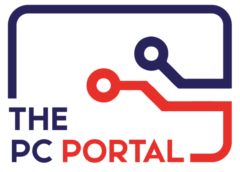One of our readers mentioned that in all of our previous articles Apple products were hardly mentioned. The reason shouldn’t be surprising; it is not because we don’t work on Apple products here at The PC Portal but rather because Apple always likes to do things a little bit differently. Apple has a tendency to create their own standards that are generally not compatible with anything else in the market, from ports to charging jacks to yes, even hard drives. In today’s article we will talk about the history of hard drives pertaining only to Apple products.
Unlike previous articles we won’t go too far back in time since we have already covered the early days of hard drives. Instead we will start at around 1999 when the extremely popular iBook G3 was launched to great commercial success. The iBook originally launched in June of 1999 with a ATA style hard disk drive with a total storage of 3.2 GB or 6 GB. The iBook line kept getting upgrades throughout its lifetime eventually topping out with a 10 GB hard disk drive. Even back then Apple did not want its customers upgrading their laptops at all but rather hope that they would opt for the better more expensive models instead. The iBook technically was not designed to be user upgradeable as it had a mind-boggling 40 screws needing to be removed to get to it. It wouldn’t have done much to help anyways as the iBook would not have been able to access hard drives much larger than 10 GB anyways. The iBook G4 did more of the same and so we will be skipping it and moving onto the original MacBook released in 2006. The 2006 MacBook deserves special mention for a couple of reasons, most noteworthy being that it was the best selling Macintosh product ever and the top selling line of premium laptops. This iteration of the MacBook came with a 250GB hard disk drive but there existed two optional upgrades to either 320GB or 500GB hard disk drives. The unbelievable part of this story however is that this was possibly the last model in which Apple intended to be user serviceable: they provided do-it-yourself manuals in their website for people looking to upgrade their hard drives. This was especially important for this version of the MacBook because no matter which of the three hard drive choices you ended up buying they were all 5400-rpm variants. Hence, many people opted to upgrade the hard drives themselves to the faster 7200-rpm hard disk drives. This variant of the MacBook was also the first to support solid state drives as optional upgrades (though not all models had that optional upgrade). Traveling a little further in time we arrive at the MacBook Air which in typical Apple fashion had a very peculiar hard disk drive solution: an 80GB 4,200-rpm 1.8in hard disk drive. You can imagine that those are not exactly common now days. Of course, Apple did offer an Optional SSD upgrade but at a premium price point. The third generation of the MacBook (most commonly remembered due to its Retina display) has the distinction of being the first generation in which all of the storage options were Solid State Drives (SSDs). Apple wouldn’t make it that simple however and for most of their 2010 to 2012 models that include SSDs they use a proprietary connector which is not compatible with the B or M or B&M key connectors found in most typical SSDs. As a matter of fact, from this point on (and to this day) Apple has not released a laptop model that is compatible with the universal M.2 form factor and pin out. So despite using the same technology found in SSD or NVME drives, Apple is locking down its customers to their own proprietary hard drives and can then demand a huge premium for them since there is no alternative SSD that will fit.
From the first MacBook air up until about a year later Apple used a drive that had the M.2 form factor but not the same pin out, they went with a 6+12 pin connector. These SSDs still used the same protocols as mSATA devices since the only thing that was changed was the physical connection to prevent easy upgrades with cheaper SSDs. Apple laptop models from 2011 to about 2012 went another change in hard drive setup. This next generation of hard drives now sported a 7+17 pin connector. This second generation was interesting because the MacBook Airs and the MacBook Pros both used this new 7+17 pin connector but the physical size of the hard drives was different for each. Essentially, the MacBook Air SSDs were both shorter and wider while the MacBook Pro SSDs were longer and narrower which essentially meant that you could not swap hard drives. If you wanted a laptop with more storage and faster hard drive you would have to buy the much more expensive Apple product. The third generation of Apple hard drives was around from 2013 through 2015 and once again featured a different pin out: 12+16 pin connectors. On a good note however, all the Apple models from these years had only a single SSD model which means the hard drives are interchangeable. One more detail to talk about generation 3 Apple products is that their SSDs use AHCI technology (which is an older and slower protocol for transferring data, generally reserved for hard disk drives) however, all their models were compatible with the newer NVMe (newer and faster transfer protocol) SSDs. What this means for you as a consumer is that if you own an apple product from 2013 to 2015 you can still upgrade you hard drive despite having an SSD since it probably works on the older AHCI technology. Upgrading to an NVMe SSD would net you increased performance such as boot up and software loading times. The fourth generation of Apple hard drives did not change physically and retained the same pin out configuration from the previous generation. Fourth generation drives did have faster speeds and NVMe drives boasted nearly twice the transfer rate speeds from previous generations. Fifth generation Apple hard drives appeared in 2015 and were placed in machines until nearly the end of 2016 and they were accompanied by a few improvements. Mostly notably the fifth generation of Apple SSDs all supported the NVMe protocol so no more guessing if you have a fast drive or not; however, there still is some guessing. In the fifth generation certain models will include a much smaller form factor SSD with a completely new 22+34 pin connector while the rest of the models will have the older 12+16 pin connectors. Both form factors are just as fast but you have to find out which type your Apple machine needs if you need to upgrade. As of today, only 5 generations of Apple hard drives exist and that might stay true for years to come. Starting in 2016 Apple began to solder the flash memory directly into the motherboard of their new machines. In effect all (except the 2016 MacBook Pro 13’’) models now have the SSDs soldered and basically impossible to remove if they become defective or upgrade if a user wants larger storage space. Apple did receive some heat for making this transition to completely prevent users from repairing or upgrading their own hard drives but their products are still selling extremely well so it is obviously not a big deterrent for most consumers.
All of the previous information only regarded laptop models so let us talk a little bit about iMacs next. Since for the most part all the iMacs that were released in the same years as the laptop models carry the same compatibility in terms of SSDs available I will only talk about the differences. The first difference that should be noted is that in 2012 Apple released the Fusion Drives; these were hard disk drives that also had a small solid state drive inside them. What this allowed Apple to do was to offer a large storage space that could act as fast as an SSD (so as long as the SSD was not overloaded). It should be noted however that not all iMacs had this fusion drive present (the 21.5’’ in particular did not come with this option unless it was ordered as such) and hence if you wish to upgrade your hard drive you can only install an HDD or an SSD, not the fusion drives since those required an extra PCIe connection. Aside from this all iMac models built after 2013 will support NVMe SSDs although models through the year 2015 only support PCIe 2.0 x2 connections so the performance of the hard drive will be somewhat bottlenecked. Starting in 2015 all iMac models support PCI3 3.0 x4 so the NVMe drives will function much faster on those models since they are not bottlenecked by the data transfer protocol.
So where to get started? The first thing you should do if you’re thinking to upgrade your Apple computer’s hard drive is to verify which kind of hard drive is currently inside. Simply click on the Apple Menu, then About This Mac and finally click on System Report. If you then click on the Storage section followed by Macintosh HD on the top you will see the type of hard drive that you have in your system. If the name has an HDD then you have an older style hard disk drive and upgrading to any kind of SSD (whether SATA or NVME) would be a huge improvement in speed and overall performance for your computer or laptop. If the name of the hard disk in your system has SSD on it then you can copy the name and look up online to see what kind of SSD it is: SATA or NVMe. If it is a SATA SSD then you still have some performance gains to be had by upgrading to an NVMe SSD (just remember that older models will not be able to use the full performance of the NVMe drive but it would still be better than a SATA SSD and worlds ahead of an old hard disk drive). If you happen to have an NVMe drive already but unsatisfied about the amount of storage it can handle you can always upgrade too! Here at The PC Portal we can install up to 2TB NVMe hard drives on your Apple devices. While most people won’t generally need more than 128 or perhaps 256 GB worth of storage larger hard drives do come with certain benefits over smaller ones even within the same family of drives (for example, 2TB SSDs tend to have a much larger SLC cache than smaller 128GB SSDs have, look up our previous article about SSDs if you’re confused on why SLC cache is important). Just remember that unlike hard disk drives, SSD prices tend to skyrocket with storage increases and the ever present Apple Tax (an Apple compatible SSD will on average be twice as expensive as a normal non-Apple SSD) is also to take into consideration. So in a sense, we would recommend to get an SSD that will suit your needs without breaking the bank.
So there you have it, a brief guide on Apple hard drive technology. Apple does make things far more confusing than the rest of the industry and definitely much more difficult when it comes to upgrading your own computer. So why not bring it to The PC Portal instead? We are knowledgeable in this topic and can choose the best hard drive that will fit your system as well as backup your files and reinstall the newest operating system that your computer is compatible with. We can take away all the guesswork and difficulty of disassembling an Apple laptop or computer and upgrade them for you. Do you have any topics or questions that you would like answered and talked about? Let us know. Until next time, have a good day!